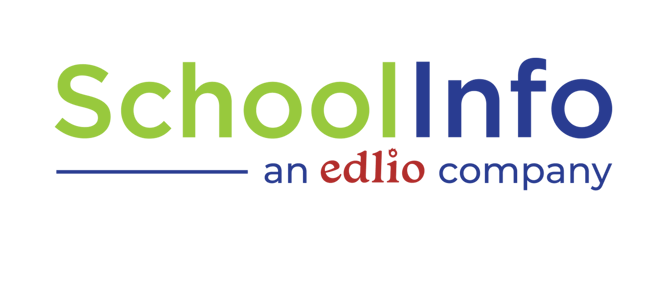Product Update: Conversation Translations and Progressive Web Apps
Great news! With the recent release of the SchoolInfo 10.0, we have some additional features that will up your communications game. Here are a few of the new functions you can look forward to:
- Conversations translations available
- The web app will now be in a progressive web app (PWA) format
Conversations Translation Option
Language barriers are one of the largest challenges when communicating with families. As you may already know, with a branded mobile app from SchoolInfo, the framework of your app can be automatically translated to a user's phone’s set language. Now users will also be able to easily translate conversations within the app into their preferred language. Here's how:
- Users now have the ability to hold down on a message
- A popup will appear where the user can then select "Translate"
- If this is the first time the user has translated a message, it will provide a list of languages to choose from
- Once a language is selected, their settings within Conversations will default to that language anytime they click "Translate"
- After translation occurs, there will then be an option to “show original" which will toggle between the translated and non-translated message
- In order to select or change the default "translated" language, a user can go to settings → Conversations → Language
Why does this matter?
Language barriers are a huge challenge in parent and family engagement. Prior to this enhancement, content within the app could be translated into over 35 different languages, with the exception of the texts in the conversations functionality. With this update administrators, teachers, and coaches will be able to send direct messages in English that can then be translated by the users into their preferred language. Even better, the users can respond in that language and the recipient can translate it back into English.
The same message can be sent to groups or an individual, making your app a vital component in school-to-home communication for families speaking a different language.
Progressive Web App
What's a PWA and why should it matter to you? A PWA gives users an experience on par with native apps from a web browser. Some avid fans of Wordle or similar game apps may already know that they can save a link to their favorite game to access it right from their home screen. If you didn't know this, you're welcome.

What does that mean for your community?
Your PWA will allow users to access your app from a web browser and receive the same personalization they receive from the mobile app downloaded from an app store— including direct two-way messages and their personalized settings for news, calendars, and more. The PWA can be used on any browser and it can be saved to your mobile device's home screen or pinned to a toolbar on a desktop.
Your web app address can be located in the dashboard of your app. It is located on the right side of the dashboard where you can find the direct links to share your app.
-Nov-28-2022-10-24-53-2711-AM.png?width=399&name=Dashboard%20(2)-Nov-28-2022-10-24-53-2711-AM.png)
While there are directions within the marketing section of the dashboard that will automatically include the URL to make it easy to share, here are the general instructions on how users can install your PWA.
How to install on an iPhone
- Open the Safari browser
- Navigate to your school's web app URL
- Tap on the "Share" button
- Select "Add to Home Screen"
- Tap "Add" in the upper-right corner
That's it, your school's web app will now appear on your home screen just like any other app.
How to install on an Android
- Open Google Chrome
- Navigate to your school's web app URL
- Tap on the overflow menu (three dots) in the upper-right corner
- Select "Add to Home Screen"
- Tap 'Add"
That's it, your school's web app will now appear on your home screen just like any other app.
How to install on a PC
- On your computer, open Chrome or Microsoft Edge
- Go to your school's web app URL
- At the top right of the address bar, click Install
- Follow the onscreen instructions to install the PWA
That's it, your school’s web app will now appear on your desktop just like any other app.
Why does this matter?
A PWA can be useful for a variety of situations. Installing a PWA on a desktop computer can allow parents to receive notifications and interact with the app without using their mobile devices. The experience remains similar to the mobile app experience, making it easier to navigate. It can also be helpful for users with older devices since updates are not required because your PWA will always be the most current version of the app. Some users may have limited storage space on their phones, making a PWA preferred.
There are a lot of reasons a PWA can be helpful for your school or district but most importantly it is another way you can make sure everyone in your community has access to all the information you are sharing.
Each and every day, our team at SchoolInfo focuses on how to make school-to-home communication simple for administrators and those they need to reach. We know how important parent engagement is for student success. If you have questions regarding these features, please contact our Customer Success Team. Don't have an app but would like to get started using these new features? Contact our team for a consultation to see how we can help your school or district communicate simply and effectively.